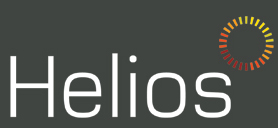Microsoft Teams Latest Update!
Teams received an update which included two new features; Read Receipts & Display Names
Display Names is a welcome feature as it allows for customisation of user’s profiles, additionally, it means that searching for profiles is much easier as you won’t need to remember email addresses, you just need to remember a simple display name.
Read Receipts have been added, but only the icon is displayed for 1:1 conversations, for group conversations it is displayed a different way. We’ll talk about both in this post. The read receipt feature has been long awaited and was initially planned for release back in the second quarter of 2019, but it was delayed twice but it finally was released on January 15th 2020. Below is an image which shows the read receipt feature within a 1:1 conversation:
When in a group conversation the read receipt is displayed within the “…” symbol that appears in the reactions bar when hovering over a message that you have sent. It will show out of the number of members within the group who has read the message, then once you click the “Read by…” you can see the name of those that have read it. Below is an image of where you can find this feature:
If you wish to find out more on how to get the best out of Microsoft Teams, contact us on 02890945542 or email info@heliosit.co.uk
Source: Teams Read Receipts
Office Dark Mode for Mac
Over time, Dark themes in operating systems and applications have become increasingly popular. Many users prefer darker themes because they are easier on the eyes, especially under low lighting conditions.
Microsoft introduced the ability to choose a default app mode setting of Light or Dark in Windows 10 a while back and extended that functionality to the Windows File Explorer starting with the October 2018 update.
Dark gray and black themes have been available for some time for the Office desktop apps on Windows. One way to configure them is by clicking on File, then Options, then selecting the desired theme in General tab of any Office app.
With the release of MacOS Mojave, Mac users can also add a darker appearance to their desktop. Now, Microsoft Office for Mac inherits the appearance settings from the operating system.
To set Office in dark mode on your Mac; click on System Preferences, then General, if you select the Dark option under Appearance, those setting will flow through to Office for Mac.
If you wish to find out more on Office 365 contact us on 02890945542 or email info@heliosit.co.uk
New To-Do feature in Word
Microsoft has recently announced the To Do Feature coming soon to Word.
This will mean if there is a place in your document you want to come back to at a later time, just type TODO and whatever note you want, like “add images” and Word will recognise and track these entries as to-dos.
Another new feature will be the ability of @mention within the TODO placeholder.
So, if you wish for a colleagues input on a section of the Word document, you can add TODO: @mention.
When you come back to the document, you’ll see a list of your remaining to-dos, and you can click each one to navigate back to the right spot.
When you @mention someone within the to-do, Word will email them a notification with a “deep link” to the relevant place in the document.
Once this has rolled out, please be aware that your document needs to be stored on SharePoint or OneDrive for business to get this to work.
This new capability is available is currently in preview, and rolling out soon for all Office 365 subscribers.
If you wish to find out more on Office 365 Features, contact us on 02890945542 or email info@heliosit.co.uk